Canva using Ai
& BrandingHow to use Artificial intelligence (Ai) in Canva.

How to use Canva with Ai*
Firstly, Ai is Artificial Intelligence. I.e. the computer creating the content.
Also known as Magic Write within the Canva program. This helps you create a large amount of content in just a few minutes.
Firstly, Ai is Artificial Intelligence. I.e. the computer creating the content.
Also known as Magic Write within the Canva program. This helps you create a large amount of content in just a few minutes.
1. In a new Canva Doc, click the plus + button on the left side of the page to create a new document.
2. Select the Magic Write option.
3. Describe the text you want generated. As an example you could write "ten inspirational sayings", "Twenty Quotes about business", whatever is applicable to your business.
4. Once you're happy, hit Enter.
5. Highlight all your quotes and copy it and paste it into a blank Microsoft excel document into separate rows.
6. Save the doc as a csv file.
7. Now go back into Canva and choose a template for all of your quotes to go into making sure you adjust text and fonts here.
8. Now scroll down on the right hand side of your Canva program until you find apps.
9. Select bulk create.
10. Then upload your csv file.
11. Go back to your design text box, right click and select connect data you can tell it's connected as the text will be in brackets.
12. Go back to the right hand side Canva menu select continue.
13. On the right hand side Canva menu de-select the pages you don't need and hit continue.
14. Canva will now create the quotes you wanted on the template you chose.
2. Select the Magic Write option.
3. Describe the text you want generated. As an example you could write "ten inspirational sayings", "Twenty Quotes about business", whatever is applicable to your business.
4. Once you're happy, hit Enter.
5. Highlight all your quotes and copy it and paste it into a blank Microsoft excel document into separate rows.
6. Save the doc as a csv file.
7. Now go back into Canva and choose a template for all of your quotes to go into making sure you adjust text and fonts here.
8. Now scroll down on the right hand side of your Canva program until you find apps.
9. Select bulk create.
10. Then upload your csv file.
11. Go back to your design text box, right click and select connect data you can tell it's connected as the text will be in brackets.
12. Go back to the right hand side Canva menu select continue.
13. On the right hand side Canva menu de-select the pages you don't need and hit continue.
14. Canva will now create the quotes you wanted on the template you chose.
Resources
Lesson complete - New skill, tick!

Become a subscriber today and level up your business skills!
- Access to our ever-growing library of skills and training material
- Build your digital skills and confidence online
- Highlight your business by featuring in our directory