How to advertise on Google
& WebsiteStep by step for Google ads.
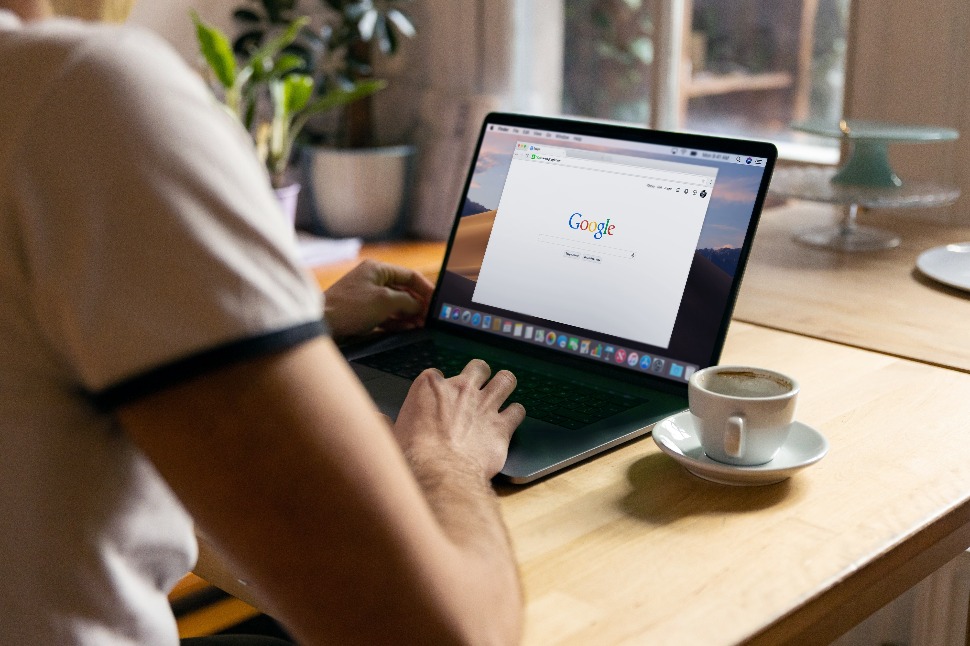
Google Advertising
Google Ads provide a cost-effective way for businesses of all sizes to reach a virtually unlimited, targeted audience. They are extremely flexible and you can start, stop, pause, or even adjust your bids at any time. Indeed, it is one of the most effective methods of paid online advertising. Google Ads allows businesses to reach anyone who uses Google to search for information, products and services online. Google can be more advantageous as it does reach people who don't frequent socials.
Sign in to your Google Ads account (view step #1).
If you don't have a business gmail account STOP & create a google account (view step #2).
If you haven't had a google account chances are you haven't claimed your page (view step #3).
If you've done all the above, jump to step #4.
How to Guide
#1 Sign in to your google ads account
1. Go to the Google search engine https://google.com
2. Click the box of 9 dots in the top right hand corner.
3. Scroll down and select 'Google Ads'.
4. Click the Sign in link at the top right of the page.
5. Enter your Google Account email address, alternate email address, or Gmail username in the Email field.
6. Enter your password in the Password field.
7. Click Sign in.
#2 Create a google account
Creating a google account with a new email address:
Google Ads provide a cost-effective way for businesses of all sizes to reach a virtually unlimited, targeted audience. They are extremely flexible and you can start, stop, pause, or even adjust your bids at any time. Indeed, it is one of the most effective methods of paid online advertising. Google Ads allows businesses to reach anyone who uses Google to search for information, products and services online. Google can be more advantageous as it does reach people who don't frequent socials.
Sign in to your Google Ads account (view step #1).
If you don't have a business gmail account STOP & create a google account (view step #2).
If you haven't had a google account chances are you haven't claimed your page (view step #3).
If you've done all the above, jump to step #4.
How to Guide
#1 Sign in to your google ads account
1. Go to the Google search engine https://google.com
2. Click the box of 9 dots in the top right hand corner.
3. Scroll down and select 'Google Ads'.
4. Click the Sign in link at the top right of the page.
5. Enter your Google Account email address, alternate email address, or Gmail username in the Email field.
6. Enter your password in the Password field.
7. Click Sign in.
#2 Create a google account
Creating a google account with a new email address:
1. Go to the Google Account sign in page. https://accounts.google.com/signin
2. Click Create account.
3. Enter your name.
4. In the "Username" field, enter a username.
5. Enter and confirm your password. Tip: When you enter your password on mobile, the first letter isn't case sensitive.
6. Click Next. Optional: Add and verify a phone number for your account.
7. Click Next.
Creating a google account by using an existing email address:
1. Go to the Google Account Sign In page.
2. Click Create account.
3. Enter your name.
4. Click Use my current email address instead.
5. Enter your current email address.
6. Click Next.
7. Verify your email address with the code sent to your existing email.
8. Click Verify.
Remember to further protect your account by adding recovery information. An example: a recovery phone number and/or a recovery email address.
2. Click Create account.
3. Enter your name.
4. In the "Username" field, enter a username.
5. Enter and confirm your password. Tip: When you enter your password on mobile, the first letter isn't case sensitive.
6. Click Next. Optional: Add and verify a phone number for your account.
7. Click Next.
Creating a google account by using an existing email address:
1. Go to the Google Account Sign In page.
2. Click Create account.
3. Enter your name.
4. Click Use my current email address instead.
5. Enter your current email address.
6. Click Next.
7. Verify your email address with the code sent to your existing email.
8. Click Verify.
Remember to further protect your account by adding recovery information. An example: a recovery phone number and/or a recovery email address.
#3 Claim your google page
Points to note:
If the business already exists or someone has claimed the business, you can request ownership.
If your business is not yet on google you can create your profile by following the steps numbered below.
If your business does not have a physical location you can enter the city or town instead.
Points to note:
If the business already exists or someone has claimed the business, you can request ownership.
If your business is not yet on google you can create your profile by following the steps numbered below.
If your business does not have a physical location you can enter the city or town instead.
Creating a google business profile on your computer:
1. Go to the Google Maps https://google.com.au/maps
2. Click the top left hand corner menu.
3. Click 'Add your business'.
4. Enter the name of your business, then click next.
5. The following steps may vary depending on which type of business you are adding.
6. Try to enter as many details about your business as possible including the days you are open, business address, phone, email, website (if you have one), location for google maps.
7. Click Next after each question is answered.
8. You will need to verify your profile. To verify select an option on the screen.
9. Click Verify.
10. Once you are done you can begin to promote your business, track business analytics and gather customers reviews.
Google Business Profile Help: https://support.google.com/business
#4 Advertise on google ads
1. Go to the Google Maps https://google.com.au/maps
2. Click the top left hand corner menu.
3. Click 'Add your business'.
4. Enter the name of your business, then click next.
5. The following steps may vary depending on which type of business you are adding.
6. Try to enter as many details about your business as possible including the days you are open, business address, phone, email, website (if you have one), location for google maps.
7. Click Next after each question is answered.
8. You will need to verify your profile. To verify select an option on the screen.
9. Click Verify.
10. Once you are done you can begin to promote your business, track business analytics and gather customers reviews.
Google Business Profile Help: https://support.google.com/business
#4 Advertise on google ads
1. Sign in to your google ads account (view step #1 above)
2. From the navigation panel on the left, select Display campaigns.
3. Click Ads & extension from the page menu on the left.
4. Click +
5. Click Upload display ads.
6. Select an ad group.
7. Choose a file to upload. You can upload image ads as GIF, JPG, and PNG.
8. Click 'Create campaign'.
2. From the navigation panel on the left, select Display campaigns.
3. Click Ads & extension from the page menu on the left.
4. Click +
5. Click Upload display ads.
6. Select an ad group.
7. Choose a file to upload. You can upload image ads as GIF, JPG, and PNG.
8. Click 'Create campaign'.
Here you will learn about how to advertise on Google, as well as step by step guides for: Signing into your Google ads account, Creating a Google account, and Claiming your Google page.
YouTube Videos
- Play the video in fullscreen by clicking the square icon on the bottom right of the video, next to the YouTube icon.
- Clicking on other videos at the end of the film clip will open a new window and take you to the YouTube website.
How to add or claim your Business Profile on Google
How to sign into Google Ads - Trouble shooting
Lesson complete - New skill, tick!

Become a subscriber today and level up your business skills!
- Access to our ever-growing library of skills and training material
- Build your digital skills and confidence online
- Highlight your business by featuring in our directory