Event & Listing Tips
Building Digital Confidence
Event and Listing Tips
Click Region includes a local business directory and an event index to help small businesses learn and get access to products and services. Below you'll find information on how to add an Event to the site as well as your business listing.
Adding an Event
Before adding your event search the site to see if your event is already listed, as we automatically source a large number of events from across North Eastern Victoria.
If you don't find it you can submit your event for free. You'll just need to register with Click Region and then you can start submitting your events.
The Submit an Event page will guide you through the listing process. You will be asked to provide at least one image for your event.
Images
Please use a good quality photo and/or image. Files can be jpg, png, or gif and must be less than 2MB. Standard image dimensions are 900px wide by 600px high or 3:2 aspect ratio. We suggest an image with minimal or no text or logos.
When attaching a photo and/or image to your event you are indicating that you have the right to distribute and publish the photo and/or image.
When you submit your event for approval, a member of the Click Region team will review your new event and publish, if suitable.
Adding your Business
Registered users are able to add a business to the site.
 Business Details
Business Details
- Type (required) - Choose all that apply
- Name (required) - Put the name of your business
- Primary Business Address - (especially if you serve customers at your location). You don't need to add your address.
- Primary Category - This is the main category for your business. It will appear on search results
- Secondary Category - If any other categories fit, you can choose up to three.
- Region - Choose the LGA (Local Government Agency) where you are located, this will help people find local listings.
 Business Description (required)
Business Description (required)
Describe your business or service in a few paragraphs. You don’t need to add links here, they will be added later. If you paste from another program make sure to use the clear formatting tool.
 Contact Details (optional)
Contact Details (optional)
- Phone number - your primary business phone number
- Email address - The email address that users will use to contact you
- Website URL - Link to your primary website
- Primary Online Shop URL - If you have an online shop
 Social links (optional)
Social links (optional)
Enter the links to each of your social media accounts. Make sure to put in the full URL including https://. Choose the type of social media next to each link.
Cover Image (required)
This image will be visible in the search results. You may add a logo here, or a picture of your business, service or something relevant. A landscape picture (wider than it is tall) in a standard photo format (jpg, png, gif) that is less than 4MB but is at least 600px by 600px.
 Gallery images
Gallery images
Add up to 10 more images of your business or services here. Users will be able to view the images in a gallery.
Once you press submit you can preview your listing. From here you can save a draft of the listing to amend it further or send it to an Admin for approval. Once approved it will be live.
 Updating your Listing
Updating your Listing
You can see all of your listings under My Listings. From here you can choose to Edit your event or Reject it to unpublish it. If you have more than one listing they will all be listed here.
Listing statuses are:
- Live - Approved listing publicly available
- Draft - A listing that has not been submitted to Admins for approval.
- Rejected - A listing that has been reviewed and rejected by an Admin