iPhone Shortcuts - Set a Timer
& iPhone shortcuts & basic computer & phone skillsSet timer: a quick easy way.
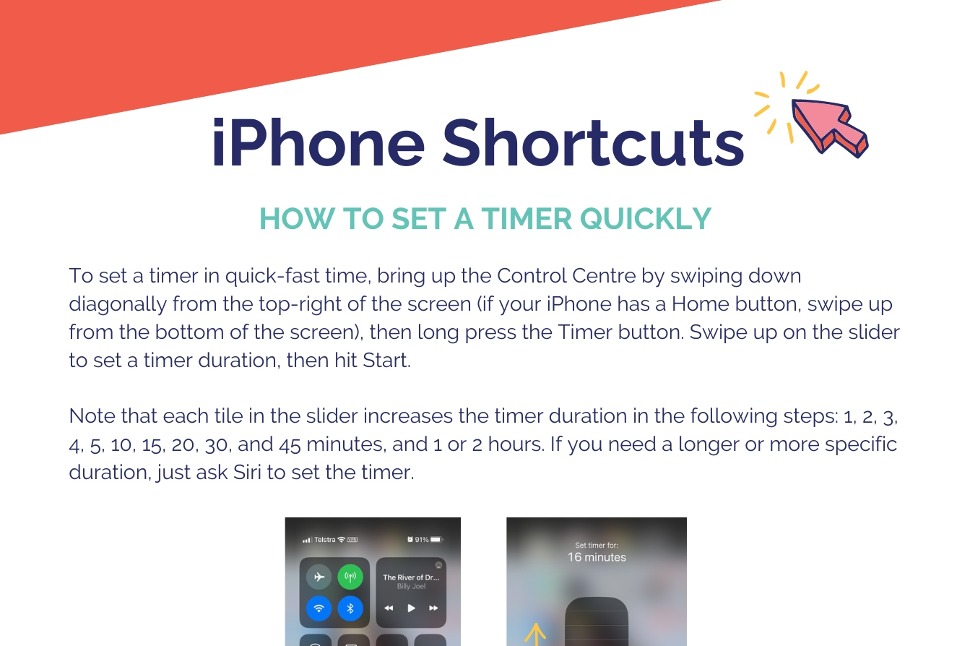
iPhone Shortcuts - HOW TO SET A TIMER QUICKLY
To set a timer in quick-fast time, bring up the Control Centre by swiping down diagonally from the top-right of the screen (if your iPhone has a Home button, swipe up from the bottom of the screen), then long press the Timer button. Swipe up on the slider to set a timer duration, then hit Start.
To set a timer in quick-fast time, bring up the Control Centre by swiping down diagonally from the top-right of the screen (if your iPhone has a Home button, swipe up from the bottom of the screen), then long press the Timer button. Swipe up on the slider to set a timer duration, then hit Start.
Note that each tile in the slider increases the timer duration in the following steps: 1, 2, 3.
4, 5. 10, 15. 20, 30, and 45 minutes, and 1 or 2 hours. If you need a longer or more specific duration, just ask Siri to set the timer.
Please note: A "long press" is when you hold your finger on a button for an extended amount of time.
Please note: A "long press" is when you hold your finger on a button for an extended amount of time.
Lesson complete - New skill, tick!

Become a subscriber today and level up your business skills!
- Access to our ever-growing library of skills and training material
- Build your digital skills and confidence online
- Highlight your business by featuring in our directory

Visit the Telstra Small Business website
- Small business products to help your day-to-day trading
- Useful articles on business insights, trends and advice
- Compare business plans for you